 VSporten
Web Client Release 5_2
VSporten
Web Client Release 5_2
 VSporten
Web Client Release 5_2
VSporten
Web Client Release 5_2
VVSporten is a system for storing, retrieving and processing different kind of sport results. VSporten's data is stored in a relational database type Oracle or SQL Server. In team sports, VSporten handles information like sports, teams, players, standing tables, played and future matches, match results, match facts like referee, place of match, time, scorers, type of goals, period results, red/yellow cards, etc. In individual sports (single sports), VSporten can store results in sports like athletics, swimming, cycling, tennis etc. In single sports Vsporten has inbuilt a query tool for searching sport results by different kind of data: tournament data, participant data or other sport data (division, round or event data).
VVVSporten Web Client supports any of the following web browsers: MS IE (6, 7, 8, 9), Google Chrome, Apple Safari, Firefox
In order to access VSportens functionality
the user has to logon to the system by specifying a valid user name and a
password. After successful logon to the system the user will be redirected to
the main page of the TeamSports/font>./font>/p>
2.1.
Desktop The
desktop consists of the header, the two navigation trees (folder-tree and
active-leagues-tree) and finaly the embedded match list (EML) in the left lower
corner. The
header contains a toolbar with link buttons for logging out mg alt="" border="0" src="images/vspnet2/logout.bmp" width="20" height="14" />,
switching to the SingleSports Below
the header there are two navigation trees. Each navigation tree has its own
local toolbar.
2.1.1
The left-hand side tree.
The
top-level nodes in this tree are the SEASONS (new type of nodes).
The
levels below are MAIN FOLDERS (red icons) that corresponds to the main folders
in the windows client version.
Below
the main folders there are following types of nodes: folders, division tables,
groups and
teams (similar to the windows client version).
In
the left hand-side tree the user can navigate through all existing objects in
VSporten.
The
left hand-side toolbar buttons can only be applied on the nodes in the left-hand
side tree.
There
are following buttons in the left hand side toolbar:
2.1.1.1
Export
For
export to the editorial system
2.1.1.2
Preview
For
previewing a division table
2.1.1.3
Match list
For
listing, editing and registering new matches
2.1.1.4
Results (result list)
For
listing and quick editing of match results
2.1.1.5
Table
For
displaying current tables (standard table, extended table, or generic table).
2.1.2
The right-hand side tree.
The
top-level nodes in this tree are the active division tables within the selected
node in the left hand side tree. An active division table in VSporten is defined as
a division having matches played within the date interval defined above. This means
that changing a node in the left hand side tree will affect the nodes displayed
in the left hand side tree. ONLY divisions residing within or below the selected
node in the left hand side tree will be displayed here.
Below
a division table node there are following types of nodes: match dates and matches
(new type of nodes compared to the windows version).
In
the right hand-side tree the user can navigate only through the active objects
in VSporten.
The
right hand side toolbar buttons can only be applied on the nodes in the right
hand side tree.
Status
of the division tables (and facts) in the right-hand side tree can be displayed
with one of the following icons: There
are following buttons in the right hand side toolbar:
2.1.2.1
Export
For
export to the editorial system
2.1.2.2
Preview
For
previewing the object
2.1.2.3
Match list
For
listing, editing (some facts as results, status etc) and inserting matches
2.1.2.4
Match facts
For
displaying and editing all match facts
2.1.2.5
Table
For
displaying current tables (standard table, extended table, or generic table).
2.1.3 The embedded match list (EML)
2.1.3
The Embedded Match List.
The Embedded Match List (in the lower left part of the desktop) displays matches
played within the selected time interval. The list is sensitive to a choosen
node in the navigation trees. The in-row command buttons allows the user to modify, add or delete a match as
well as edit additional match-facts data. The matches in the list can be grouped by any combination of columns. Matches can be filtered by any combination of values within the columns: Matches can be sorted by any column in ascending or descending manner: 2.2.
Match List In
the Match List page the user can display matches played within the specified
date interval or round. Matches
can be edited or deleted here. Also, new matches can be registered here. Listing
Matches Matches
can be listed by specifying a date interval or a round number. The date interval
is defined by the two date text fields. The date can be selected by using the
calendar tool activated by pressing the icon The
editorial status of a match is displayed by the icon at the beginning of the
match line:
Editing
a match To
edit a match the user has to click on the Edit-link and edit the facts in line.
The editing line will be displayed with yellow background color. The
following facts can be edited here: match date, match time, match result, period
results, match
status, comments and round number.
To
save the new values the user has to click on the Save-link.
To
delete a match the user has to click on the corresponding Delete-link.
The user has to confirm the deletion by clicking OK-button in a pop-up window
asking whether the user wish to continue with the operation. The Cancel-button
should be used if the user does not wish to continue with the operation.
Registering
new match.
A
new match can be registered here by filling out the fields at the bottom of the
data grid and then by pressing the Add Match-link.
In
a case there are more than 20 matches to display only the first 20 matches will
be displayed. Pressing the paging-buttons below the data grid the user can
access the remaining matches.
2.3.
Result List.
This
tool is created for registering/editing results in quick manner. The user can
enter results for several matches at the same time and then post it back to the
database by pressing one of the buttons in the toolbar.
One
button updates only selected matches; the other one can be used to update all
matches in the list.
Selected
matches can be easily deleted here by clicking the delete button link.
A
new match cannot be registered here. The
user can open page with the remaining details from the match by clicking the
icon
2.4.
Match Facts.
This
page can be used to enter other details about the selected match.
The
page is divided into 4 tabs:
-
Match info
-
Goals
-
Events
-
Line-ups (not implemented yet)
Editing,
deleting and inserting new records in all data grids within the Match Facts page
is done by clicking the corresponding links Edit (Save or Cancel), Delete or
Add.
Entering
new players can be done by clicking the icon to the left of team names in the
goals and events tabs.
2.4.1
The Match Info tab. In
this tab the user can read and edit the following facts:
-
Match status
-
Comments
-
Place
-
Attendance
-
Referee
-
Match date
-
Match time
-
Other facts
-
Match analyze
2.4.2
The goals tab.
This
tab contains up to three data grids.
The
upper one is for entering period and match result. The user has to fill the
period nr (0 stands for the end result) and goals scored by the home and away
team.
In
the central part of the page there are data grids for entering goal facts.
For
tables where each single goal has to be registered with score time there will
be only one common data grid for all goal facts.
For
tables where only the number of goals is to be registered (like in handball)
there are two grids here: one for the home team goals, and below it, one for the
away team goals. 2.4.3
The events tab.
This
tab contains two data grids.
The
first data grid is for the events to be registered on the home team and the
other data grid is for events to be registered on the away team.
2.4.4.
Players
This
page can be used to enter new players or to delete or edit previously registered
players.
This
page can be accessed from the MatchFacts page by clicking the icon The
page should be closed by clicking the Close-link. This will reload the
corresponding player list in the Match Facts page.
2.4.5.
The
lineups-tab
The tab contains
two grids. The left hand side grid shows the home team players participating in
the match. The right hand side grid shows the away team participating
players.
2.5
Preview and export To
preview the elements to be exported the user should use the button The
user can also export the job directly from the desktop by using the export
button placed there. Of course,
different tournaments may require different presentation and export
formats. The example below illustrates how results in a playoff-tournament
can be handled. The figure below is the list of all the matches played. The figure below
shows how the playoff tournament (1. Liga Gruppe 1, Playoff -Viertelfinals)
is previewed/exported. In this example: the output is without standings,
the match results sorted by the playing pair of teams and match date and
the best teams are clearly marked. 2.5
Table To
display the current standings in a league table the user can use the
Table-button The
possible options here are: the standard table (only totals) and the extended
table (totals plus home plus away). Standard
Table. Extended
Table. In
addition to the two tables above the user can inspect also division's
generic table. This table is used to preset some of the columns in the table. This is a new tool for finding basic objects in VSporten. With help of
this tool a user can find series, teams or matches. Found matches can be
displayed as an conventional list via "Find Matches" or as a so called
Cross Table via "Cross Table". See below for some examples. The tool can be easily used as an alternative navigation method instead of
the VSporten/TeamSports navigation tree. A click on a found serie will open the
MatchList tool for adding/changing/removing matches or quick registration of
match results. A click on a found match (both in "Find matches" and
"Cross Table") will open the EditMatchFacts tool for presentation or
editing facts for the chosen match.
VSporten/SingleSports includes handling of individual sport types like bicyling, athletics, swimming, winter sports and many others. Powerful tools have been added to VSporten in order to provide an efficient way of processing individual sport results.
VSporten/SingleSports module operates with structures like tournament, sport, division,
round and event.
A tournament can span over more than one sport-type (discipline). Each discipline can be organized into a hierarchy of divisions, rounds and events.
Architecture of VSporten/SingleSports supports SportsML.
The SingleSports can be accessed by clicking the icon
The tournament-button The result-button In the example above the user is searching for Austrian womens results within Ski Alpin
(sport), Down Hill (division). The results are displayed in a list in its own window. By clicking a line in the Search Results the user can access the event table
containing details about the result and the remaining results within the same
event. In the case above, the event table is corresponding to an electronic sheet "Saisonbilanzen Ski alpin Weltcup Abfahrt 79-88" in the CardArchive All queries may be saved for future reuse. The user can save a query as a public or as a private query. A query maybe given a name. If now specified name has been provided a systemgenerated name will be assign to the query
A set of tournaments and calculation rules can consitute a cup table. An examples of such a cup table could be Formula 1 or World Cup in Skiing. 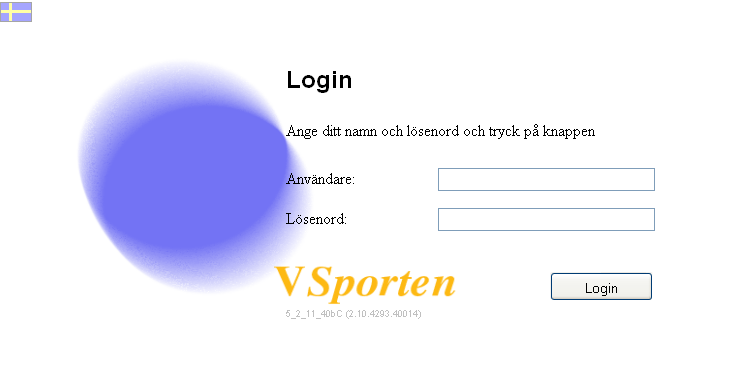
2. Team Sports
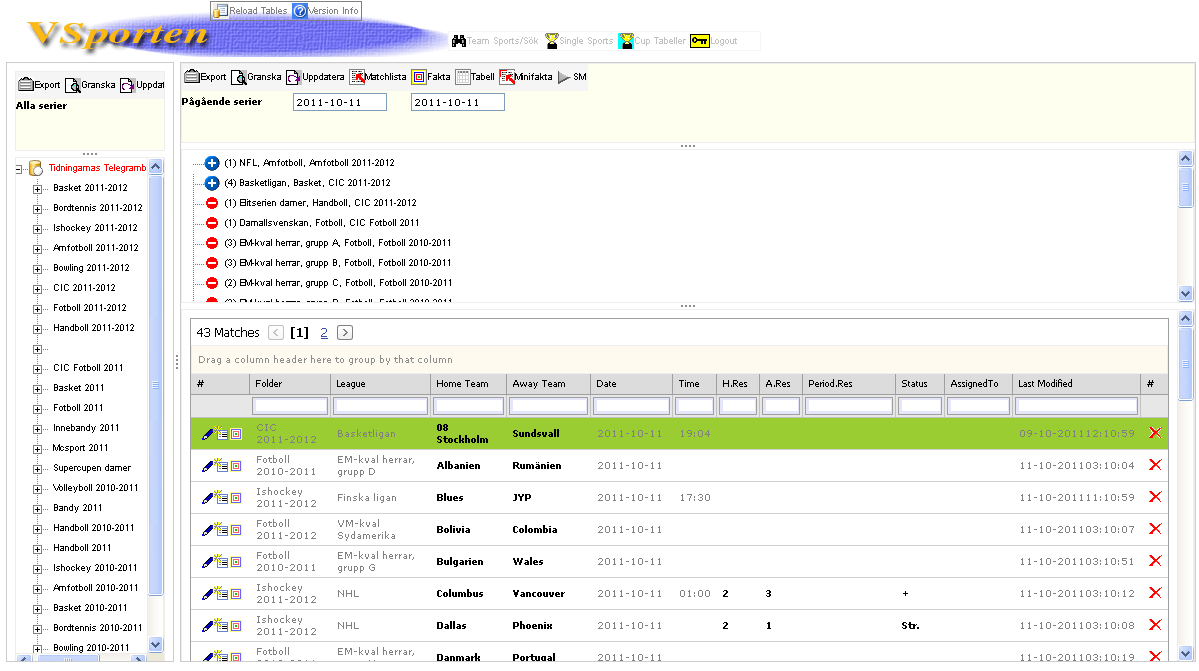
![]() ,
TeamSports
,
TeamSports ![]() or
TeamSports/Find
or
TeamSports/Find ![]() . The toolbar displays also a full name of the current user.
. The toolbar displays also a full name of the current user.
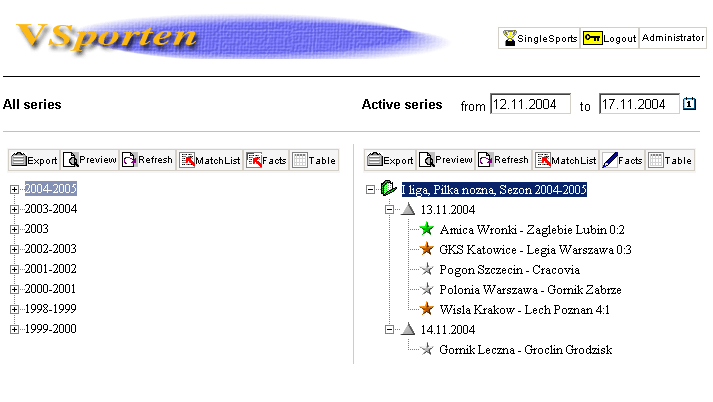
![]() when the division has been exported,
when the division has been exported, ![]() when the division has been modified after last export,
when the division has been modified after last export, ![]() when the division has not been exported yet
when the division has not been exported yet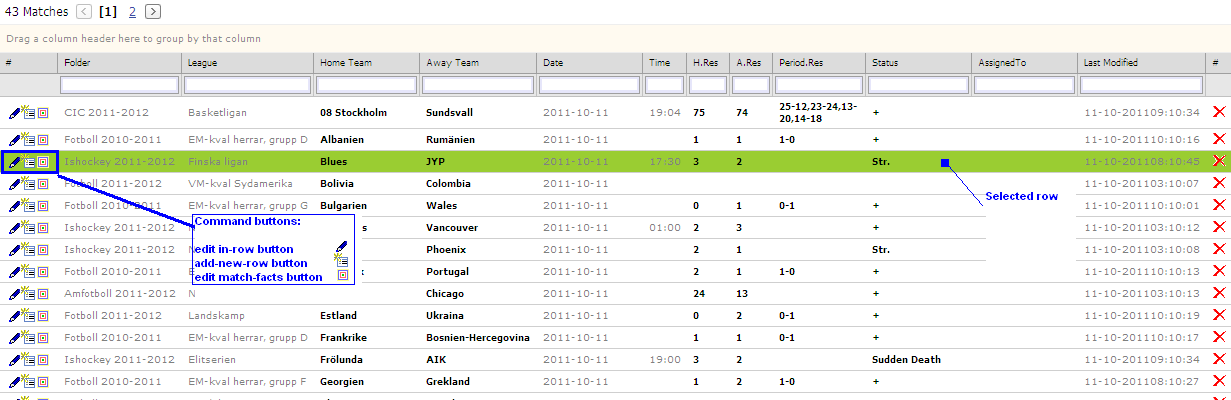
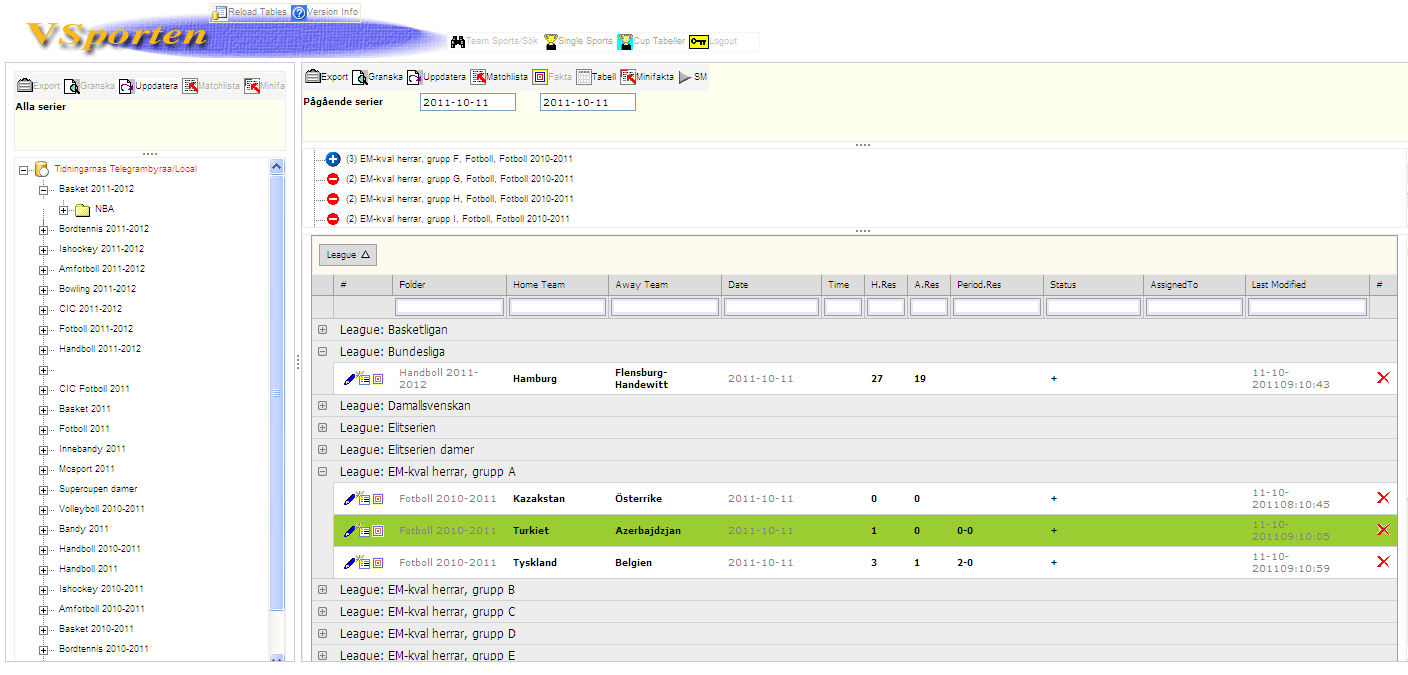
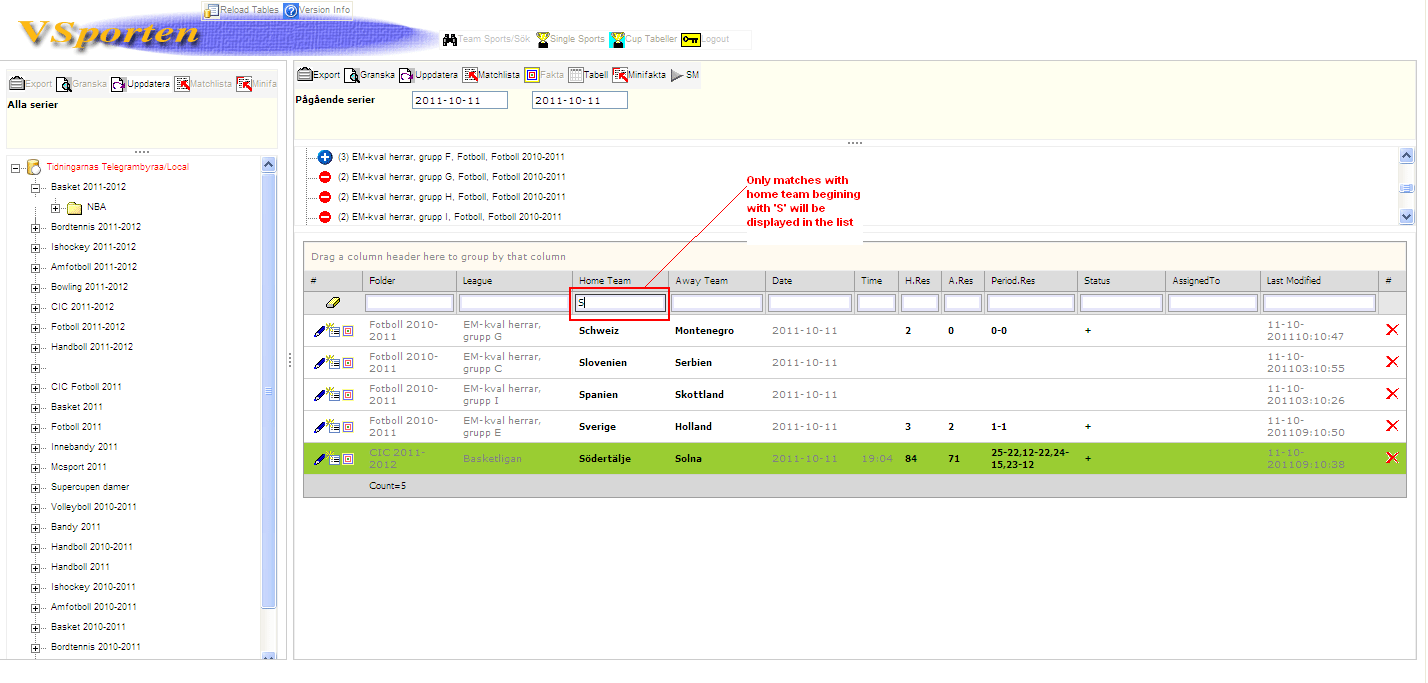
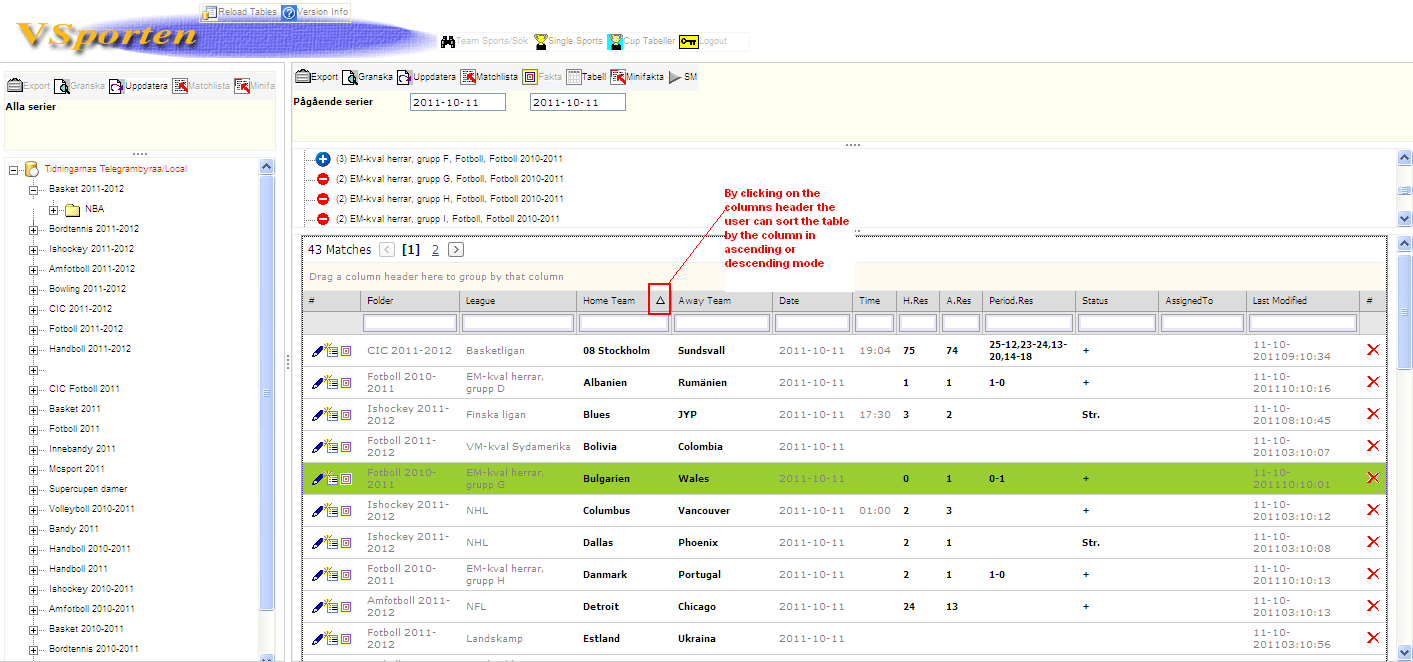
![]() .
. ![]() means that there are no results registered
means that there are no results registered ![]() means that only the match result is registered
means that only the match result is registered![]() means that the match result and some other facts have been registered
means that the match result and some other facts have been registered![]() means
that the match has been exported (sent to the third party system) as a single
match export file
means
that the match has been exported (sent to the third party system) as a single
match export file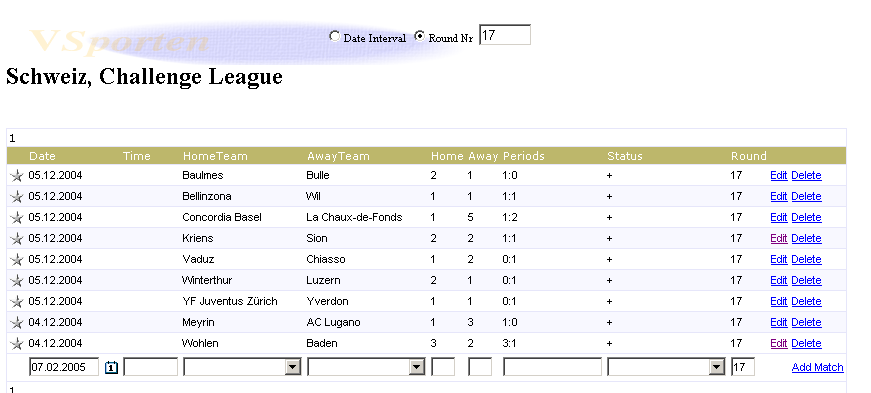
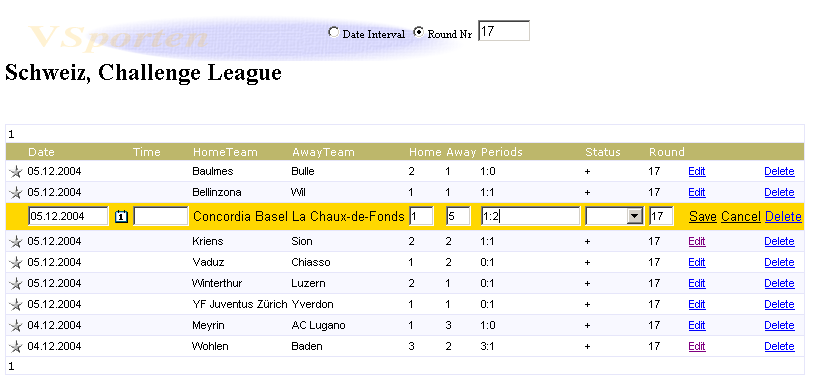
![]() .
.
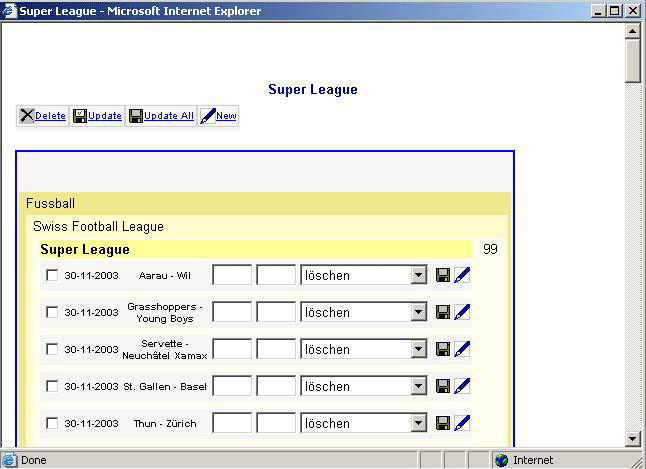
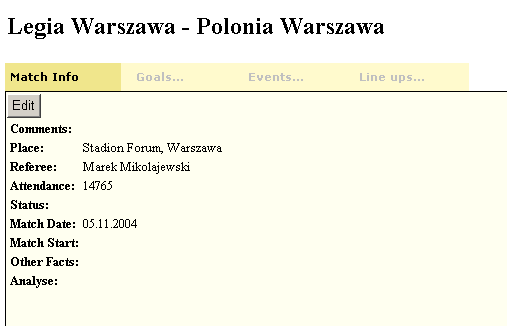
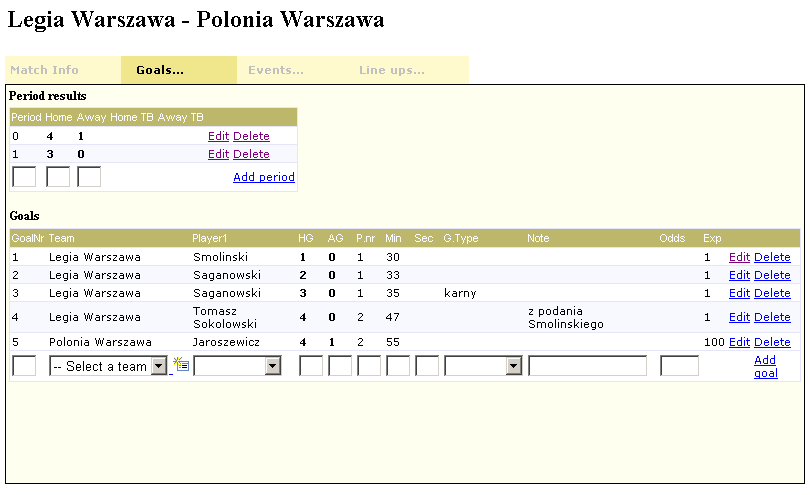
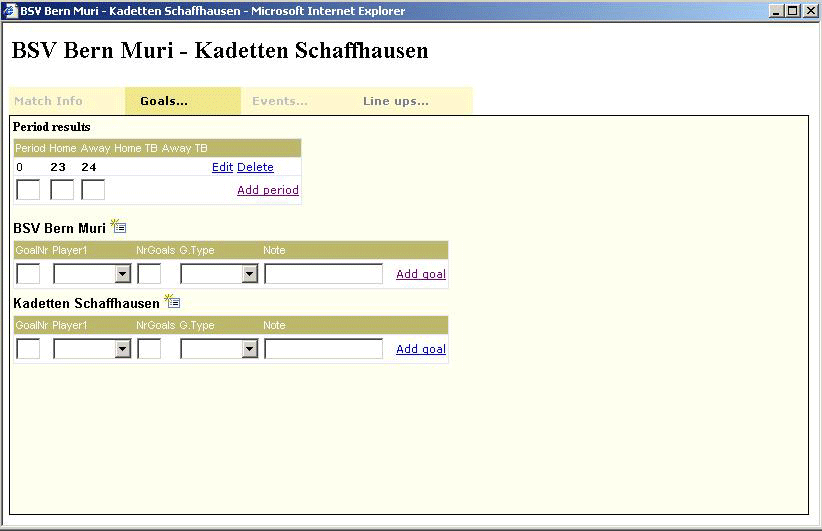
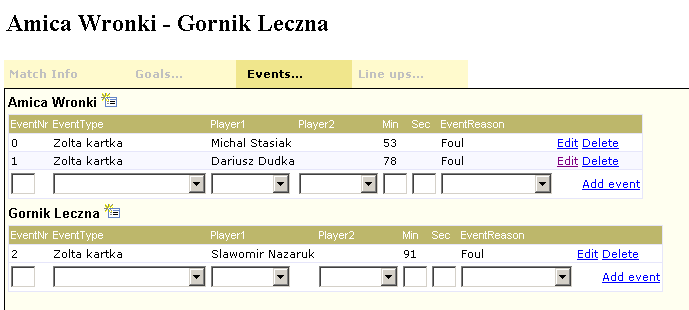
![]() .
.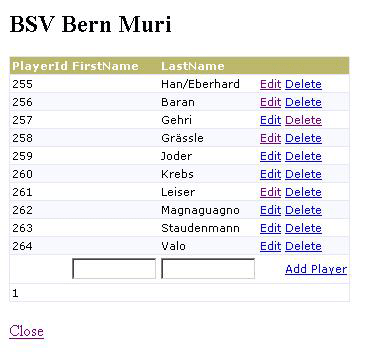
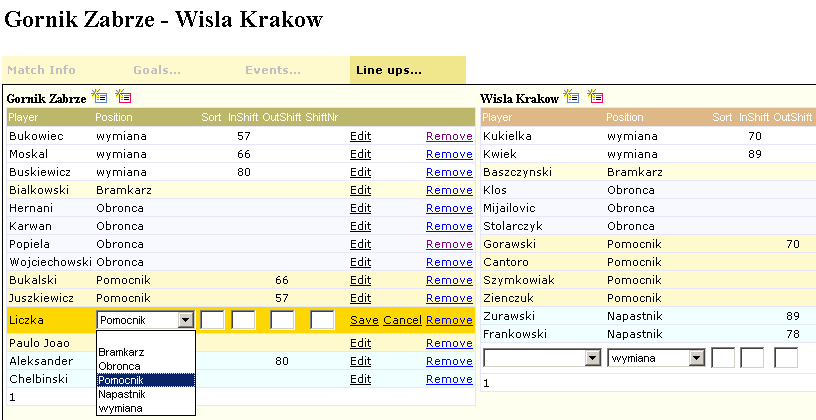
![]() .
From the preview the user can export the job by pressing the export button
.
From the preview the user can export the job by pressing the export button ![]() .
.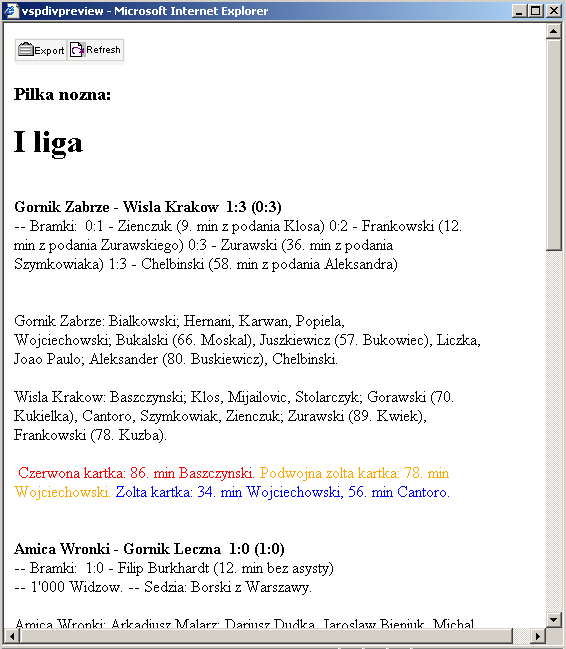
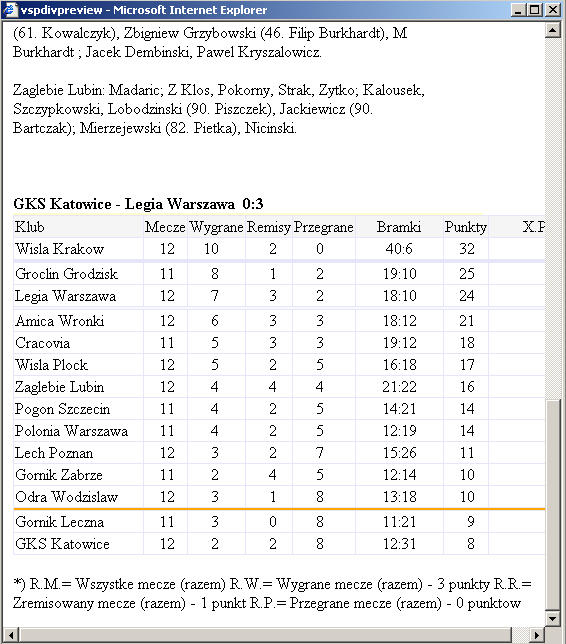
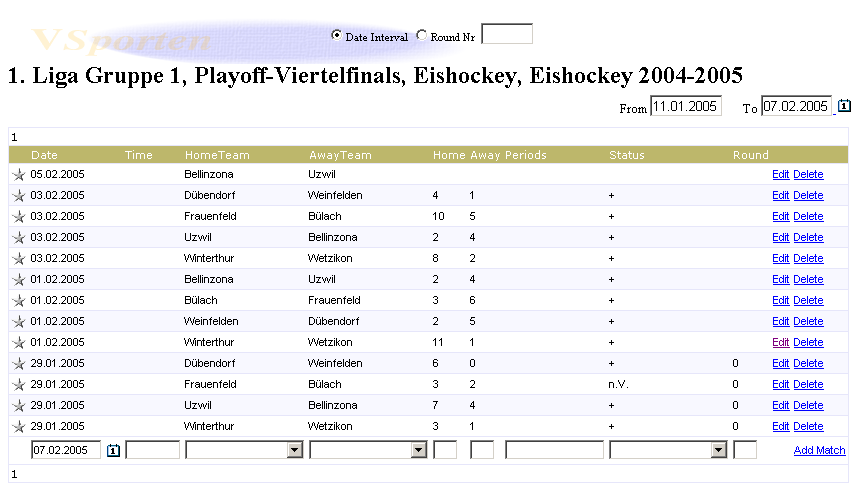
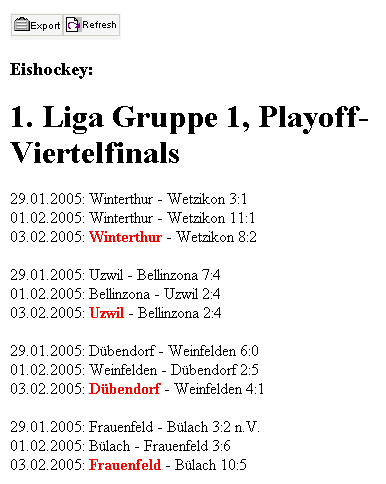
![]() applied on a
division table .
applied on a
division table .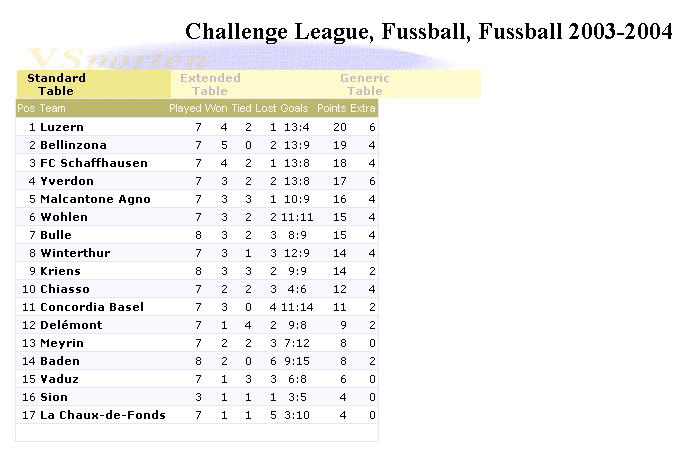
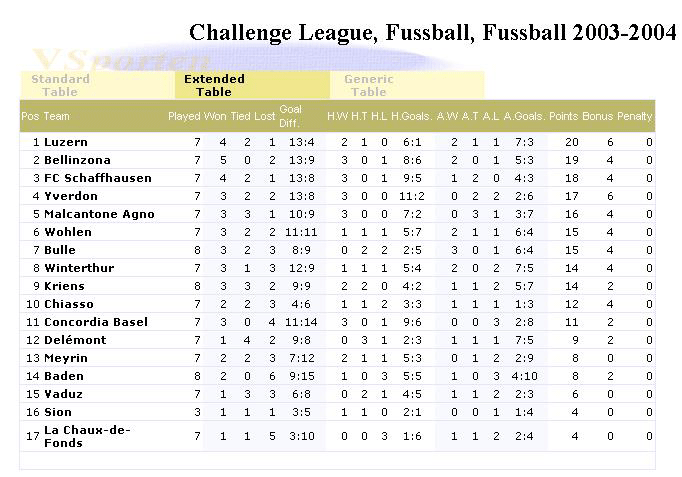
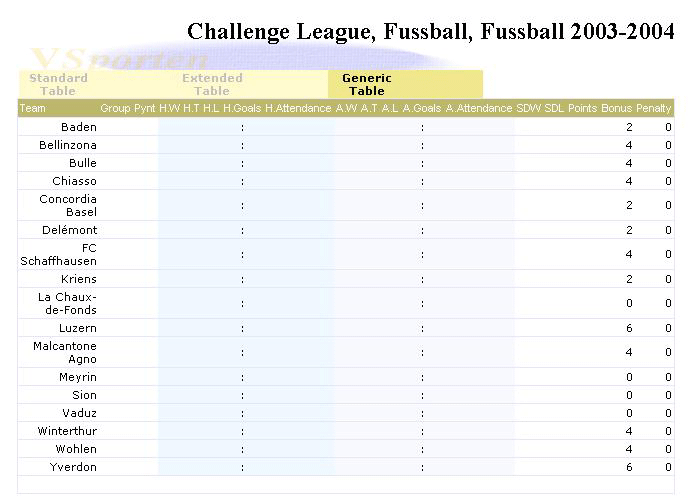
Back
3. Team Sports/Find
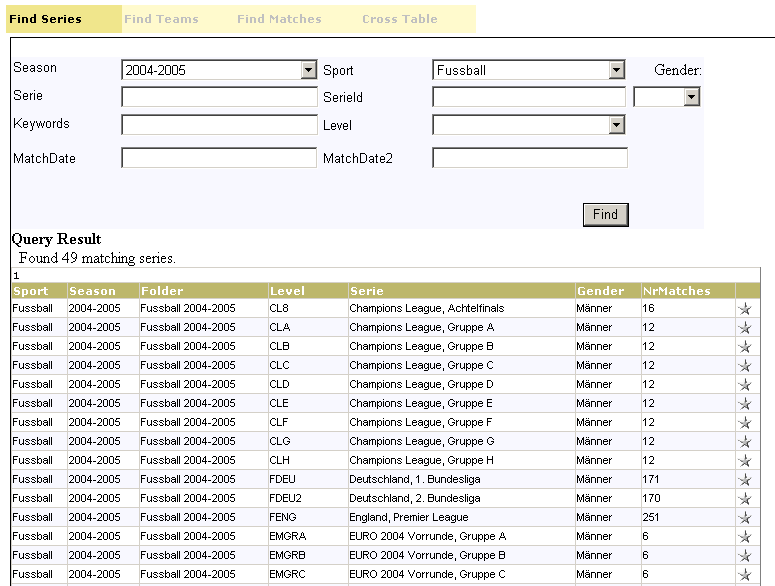
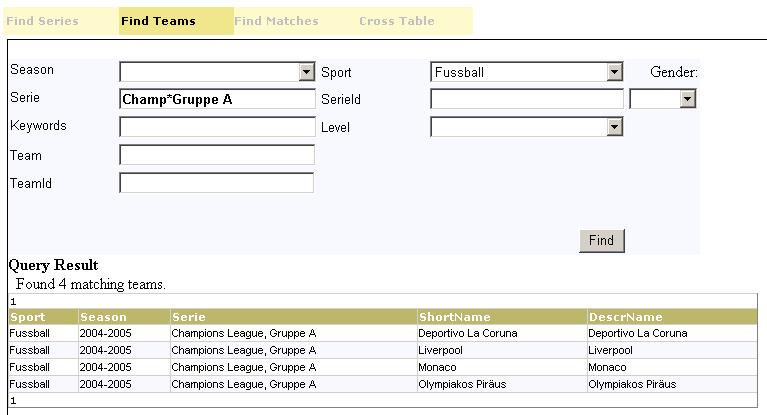
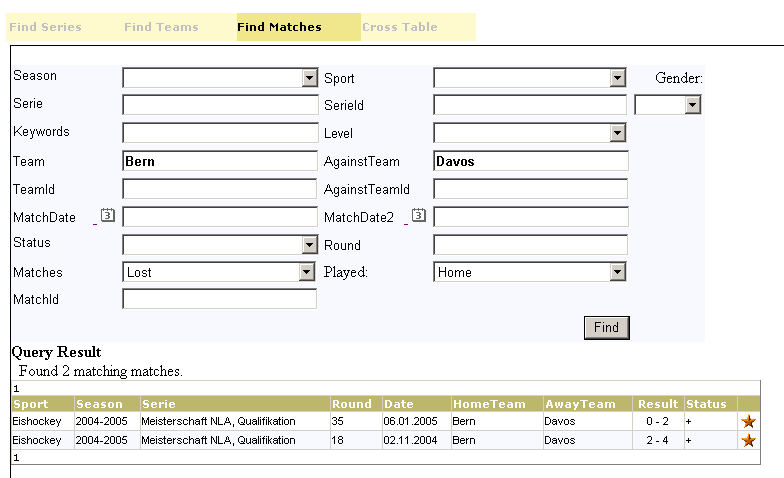
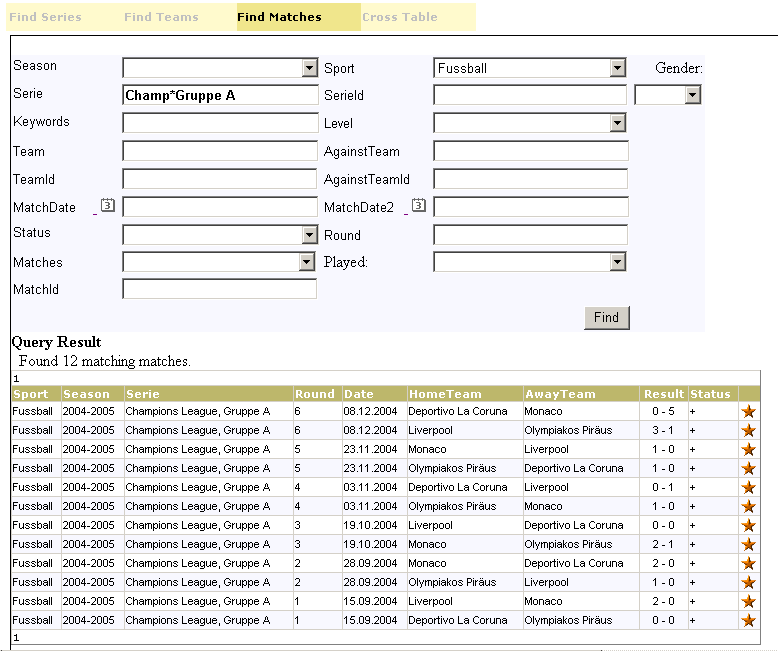
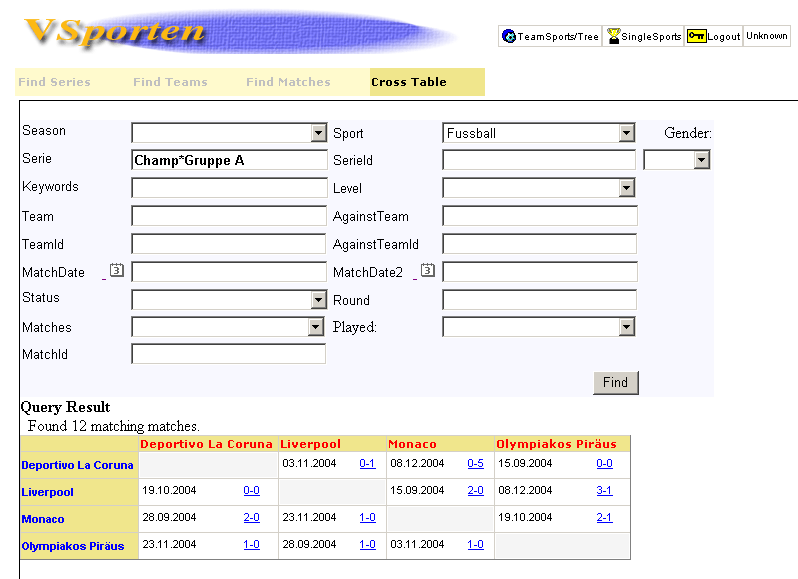
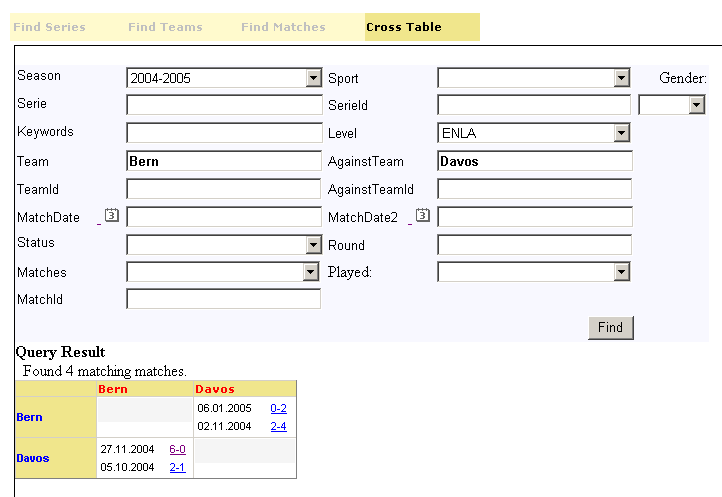
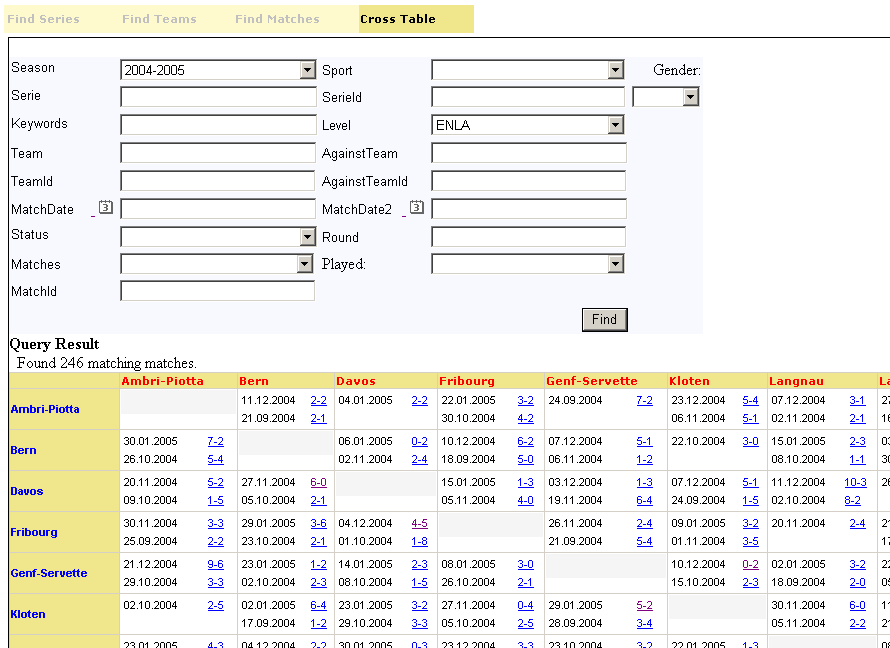
Back
4. Single Sports
![]() in the header toolbar in the TeamSports. To switch back to the TeamSports the
icon
in the header toolbar in the TeamSports. To switch back to the TeamSports the
icon ![]() can be used in the header toolbar in the SingleSports. The SingleSports (Rel
5_0) main page consists of four tabs: Active Events, Search, Search Results, Saved
Queries and Favorites. In the Search-tab the user can search for tournaments or
results. The Search Results-tab contains the latest search results. The Saved
Queries-tab and Favorites-tab are not implemented yet.
can be used in the header toolbar in the SingleSports. The SingleSports (Rel
5_0) main page consists of four tabs: Active Events, Search, Search Results, Saved
Queries and Favorites. In the Search-tab the user can search for tournaments or
results. The Search Results-tab contains the latest search results. The Saved
Queries-tab and Favorites-tab are not implemented yet.4.1 SingleSports/ActiveEvents
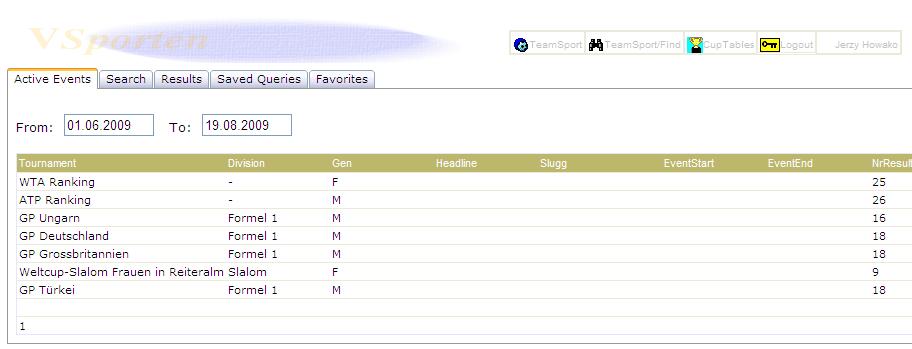
4.2 SingleSports/Search
A query tool for efficient searching and retreiving of sport results has been provided. This query tool is the central part of the SingleSports module.
Queries can be build up on three different types of data and any combination of them:
- tournament specific information like sport type, tournament type, season, sport area, place (country, city)
- division, round and event data
- participant and result data like type of record (world, european, olympic, etc), type of award (gold, silver and bronze medals, etc), participants nationality and name, sponsor, position within the event, rank, etc.
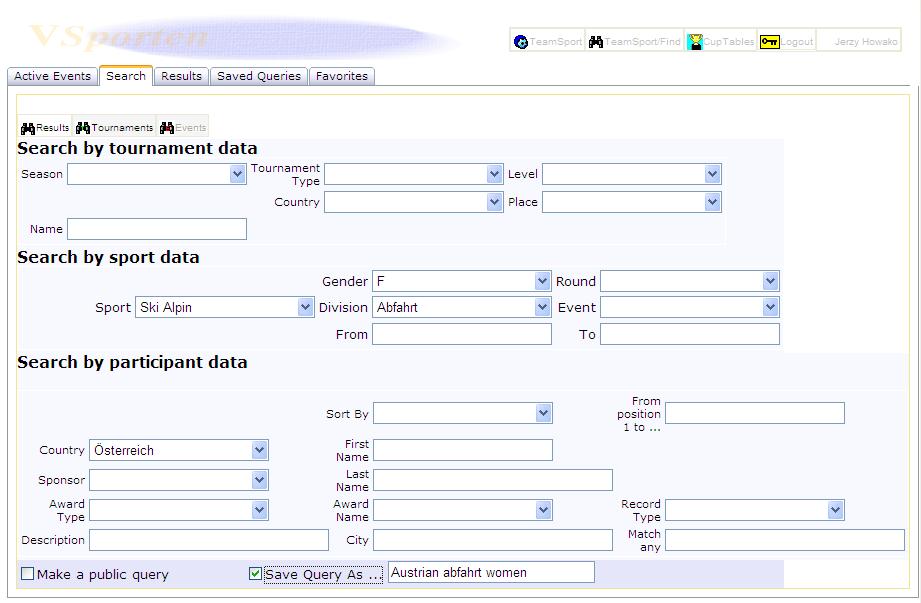
![]() lists all tournaments matching the query conditions.
lists all tournaments matching the query conditions.![]() lists all result records matching the query conditions.
lists all result records matching the query conditions.4.3 SingleSports/Results
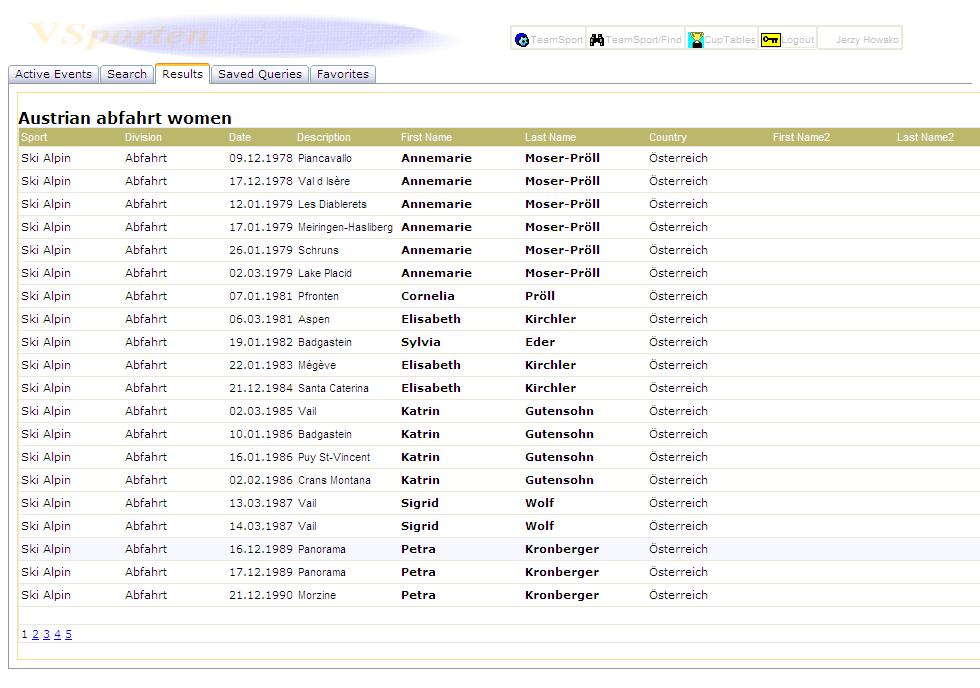
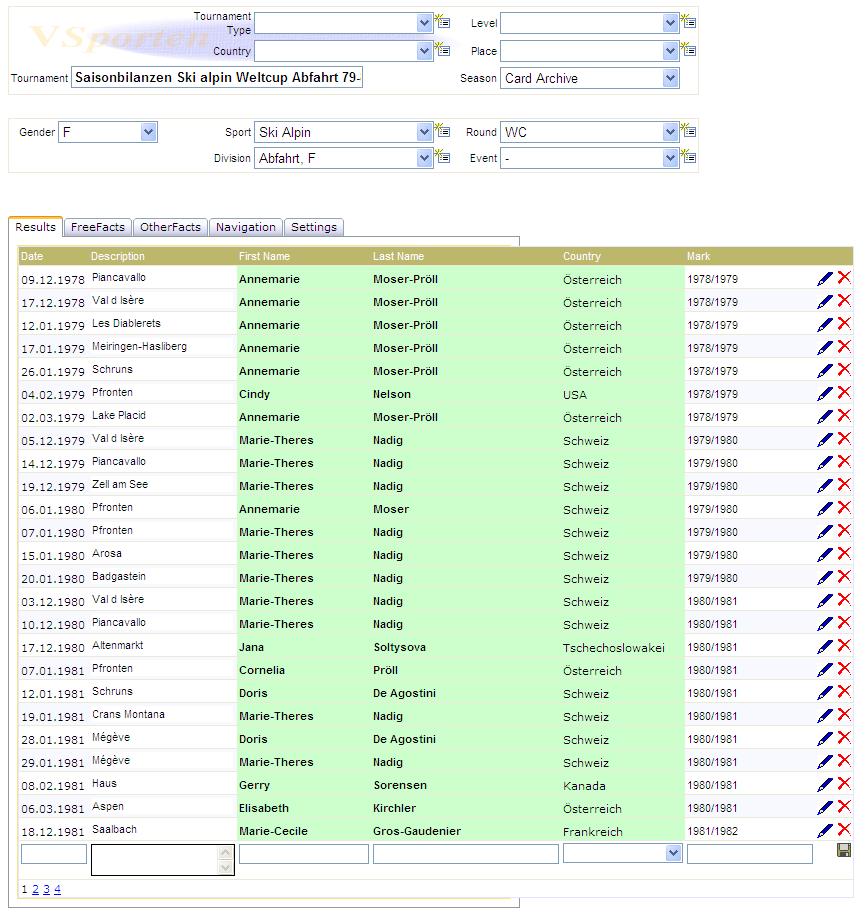
4.4 SingleSports/Saved queries
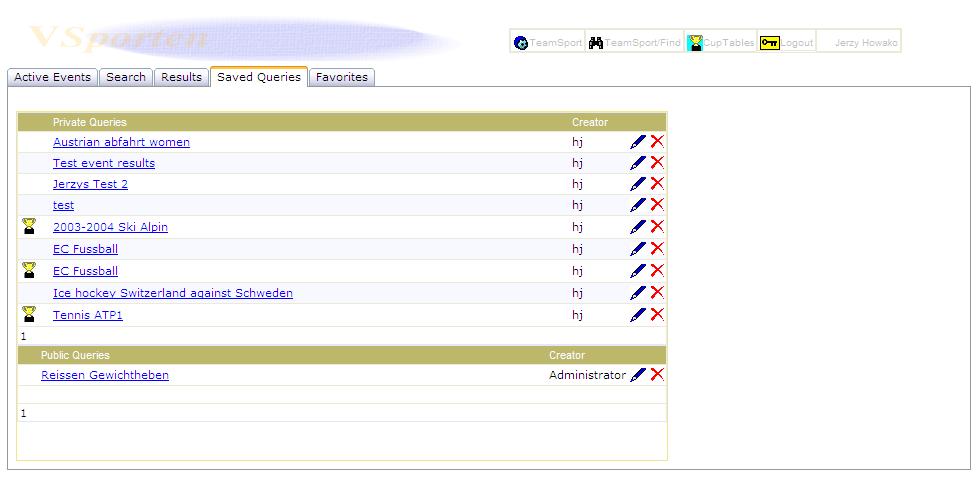
5. Single Sports/Cup Tables
5.1 Cup Tables/Main
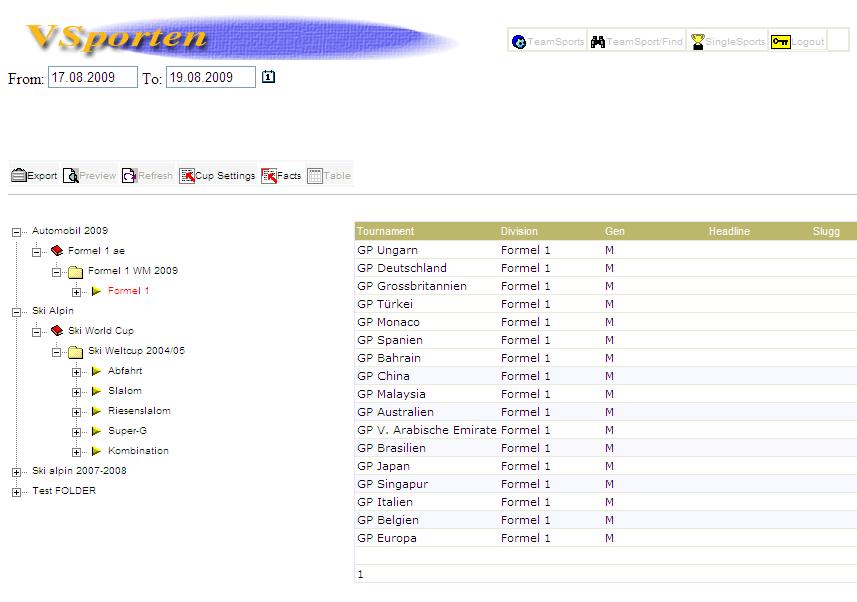
5.2 Cup Table Definition
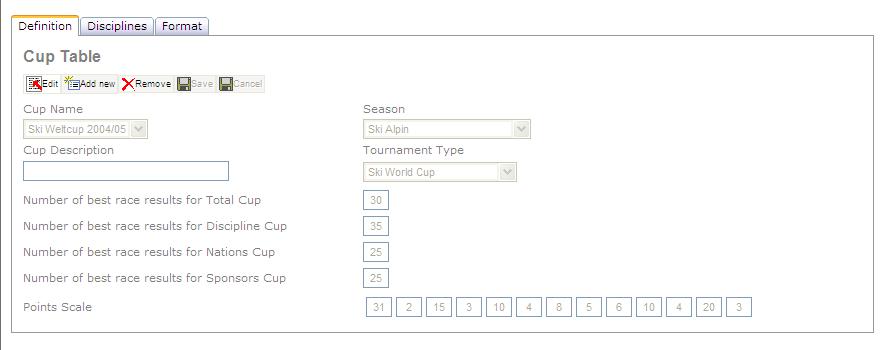
5.3 Cup Table Disciplines
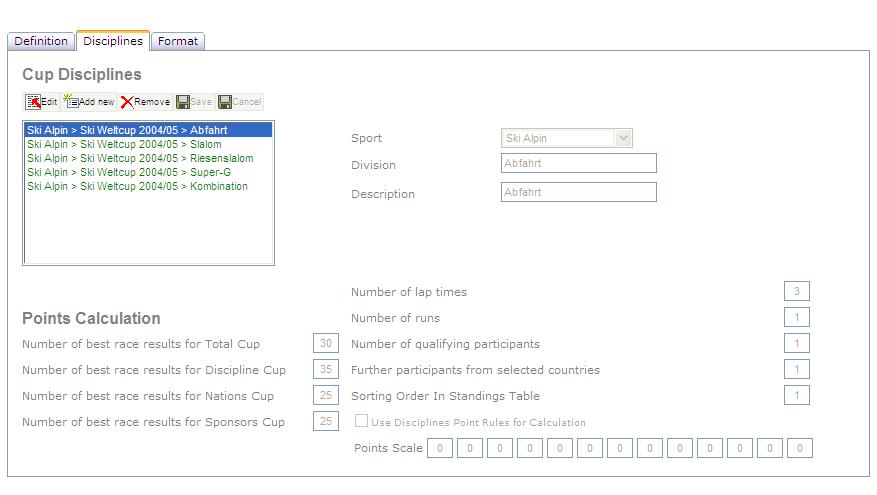
5.4 Event Results
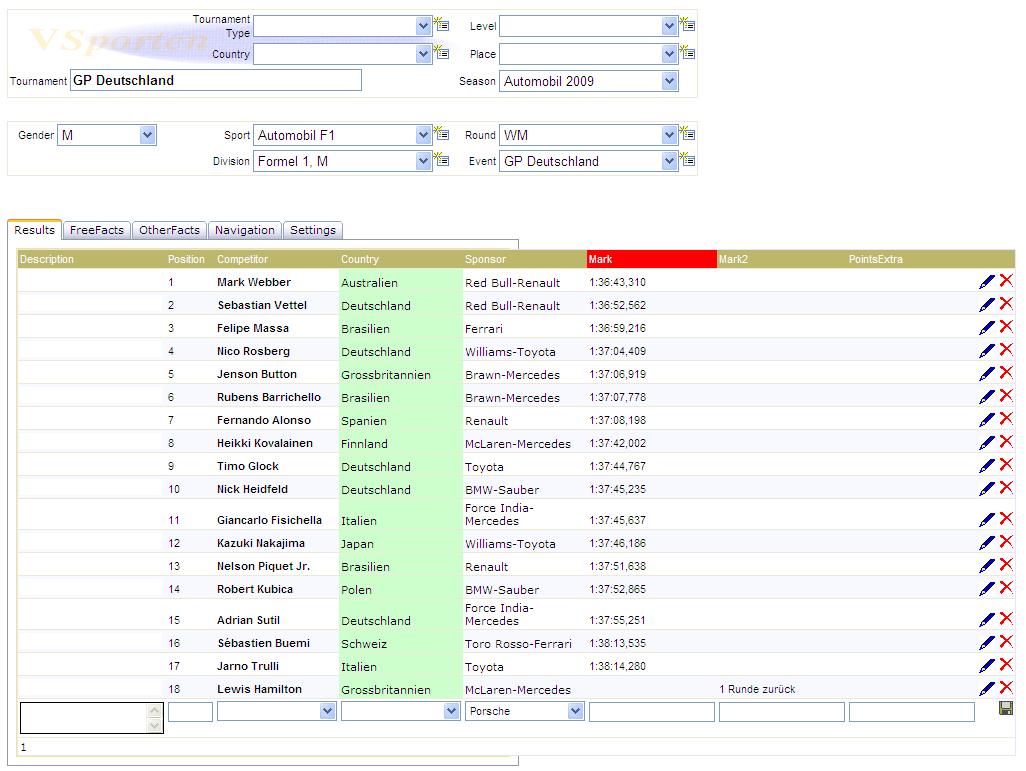
Copyright © 2009 VacoSoft Aps, Denmark. Alle rettigheder forbeholdes.
Senest opdateret: 20. August 2009
.