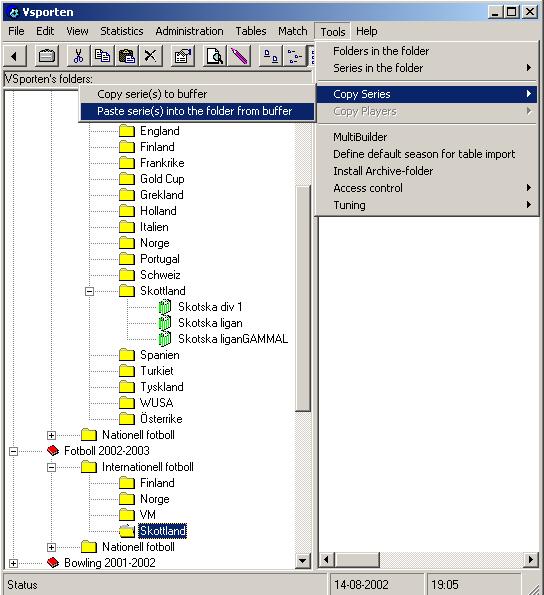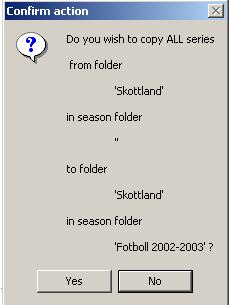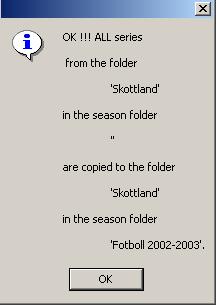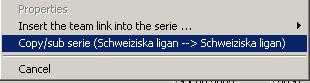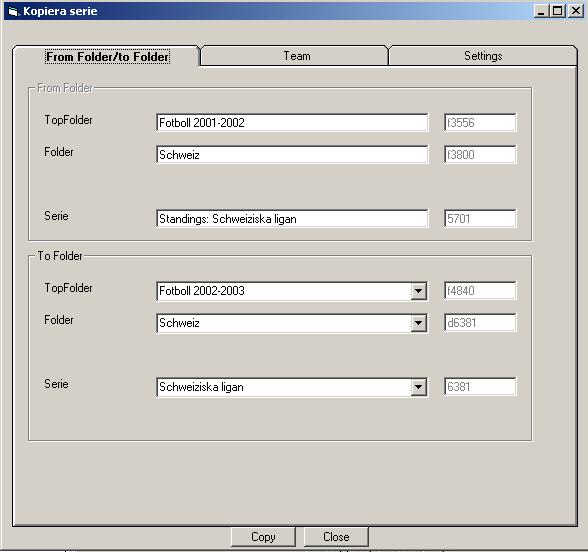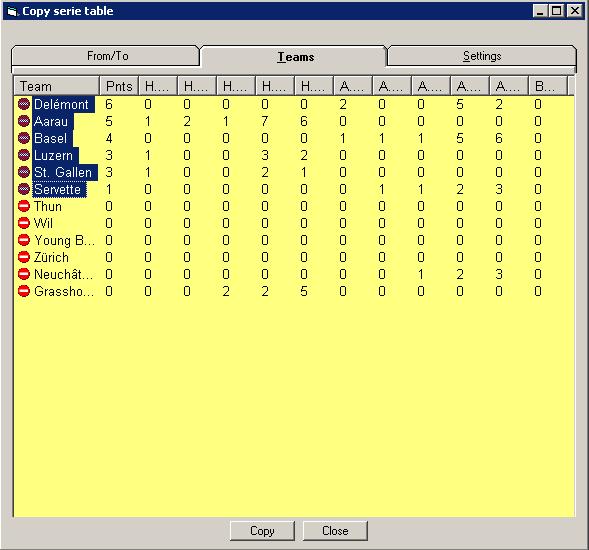| VSporten's FAQs | ||||||||
How to use export formats ?What is FormIndicator* and how to use it ?How Do I use Match Facts Menu ?How do I copy players from one team to another ?
|
How
do I change the order of the folders in VSporten? Only users with at least sport administrator permissions can use the functionality described here. To change the order the user has to use the menu Tools->Folders in the Folder
This will bring the following table:
Numbers in the column Sorting Order controls the order in which the folders are sorted. The lowest numbers corresponds to the highest positions within the tree structure. VSportens root position is represented here by VSporten, and should always have the sorting order equal 1. The changes in the table have to be applied by pressing the Update button. To inforce the new sorting order the tree has to be refreshed by using the function View -> Refresh.
How do
I copy all serie tables in one folder to another folder ? The user can copy all serie tables residing in a particular folder in one take. In the example below the task is to copy all tables in the folder Skottland in season Fotboll 2001-2002 to a folder in season Fotboll 2002-2003. Here are the steps: 1) Establish the destination folder. In this example the user creates a destination folder Skottland under in the folder Fotboll 2001-2002/Internationell Fotboll 2) Activate the source folder (Fotboll 2001-2002/Internationell Fotboll/Skottland). 3) Apply function Tools-> Copy series -> Copy Serie(s) to buffer.
4). Activate the destination folder (Fotboll 2002-2003/Internationell fotboll/Skottland) 5) Apply function Tools->Copy series->Paste series into the folder from the buffer
6). A little window will now pop up on the screen asking the user for the confirmation
7) Press the Yes button to proceed. The copy operation will be completed and the final message will confirm the status of the entire operation:
8).Verify the results of the copy operation by inspecting the destination folder in the tree.
How do I copy only one serie table in one folder to another folder (without preserving standings)? To copy only one single serie table from a folder the user can use the same method as described above. But, in step 2, instead of activating a folder the user has to activate the table to be copied before applying the Copy function (in step 3). The remaining steps are the same . How
do I copy one serie table with preserving standings from one season to
another ? The following steps make the task: 1). Create an empty destination serie. In our example the user creates Schweiziska ligan in Fotboll 2002-2003/Internationell fotboll/Schweiz. 2). Click down the RIGHT mouse button above the SOURCE serie (in our example Fotboll 2001-2001/Internationell fotboll/Schweiz/Schweiziska ligan) and drag it over the DESTINATION serie (in our example: Fotboll 2002-2003/Internationell fotboll/Schweiz/Schweiziska ligan) then release the button above the destination serie. This will bring up the following pop-up menu:
3) Select function Copy/Sub serie. This action will bring up the Copy/Sub menu:
4) Select the apropriate settings for the copy in the Settings-tab.
5) Shift to the From Folder/To Folder tab and control the information there
6) Shift to the Team-tab and select (or unselect) the teams which are (or not) to be copied depending on the choosen settings in the Settings-tab. In the example above, all teams are to be copied with preserving the standings. This means that all column standings in the source table will be copied to the columns in the destination table for all team.
7) Press the Copy button to complete the operation. 8) Inspect the results in the destination table (in the example above Fotboll 2002-2003/Internationell fotboll/Schweiz/Schweiziska ligan)
|
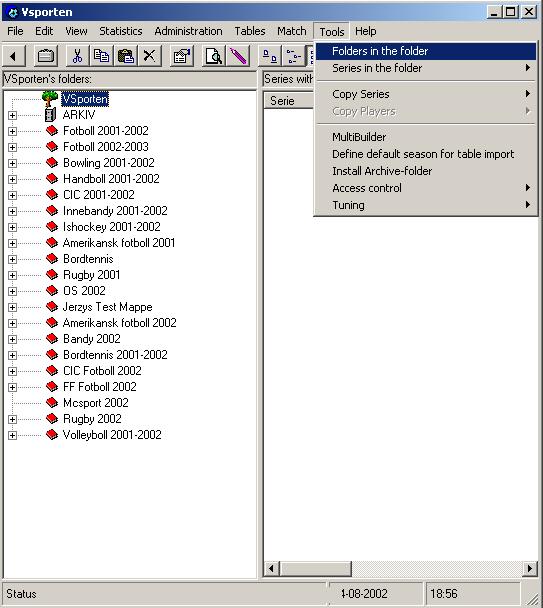
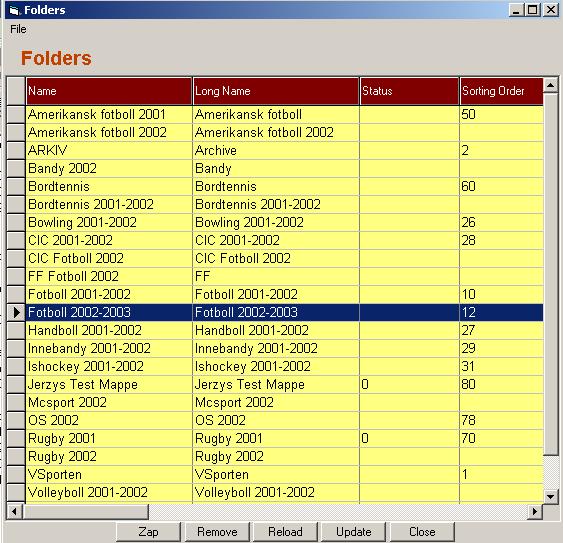
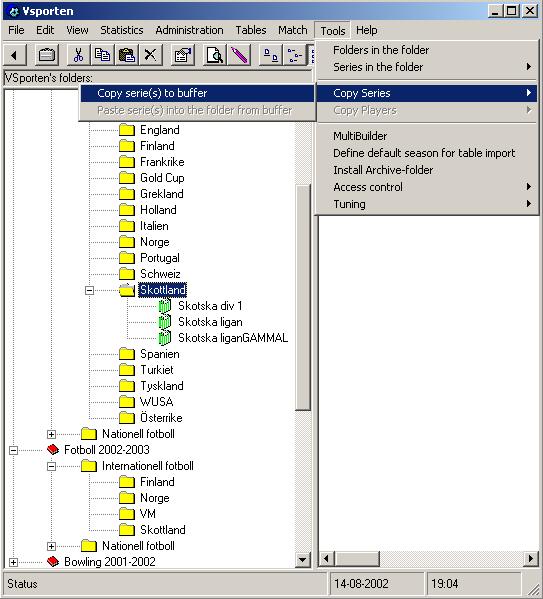 .
.